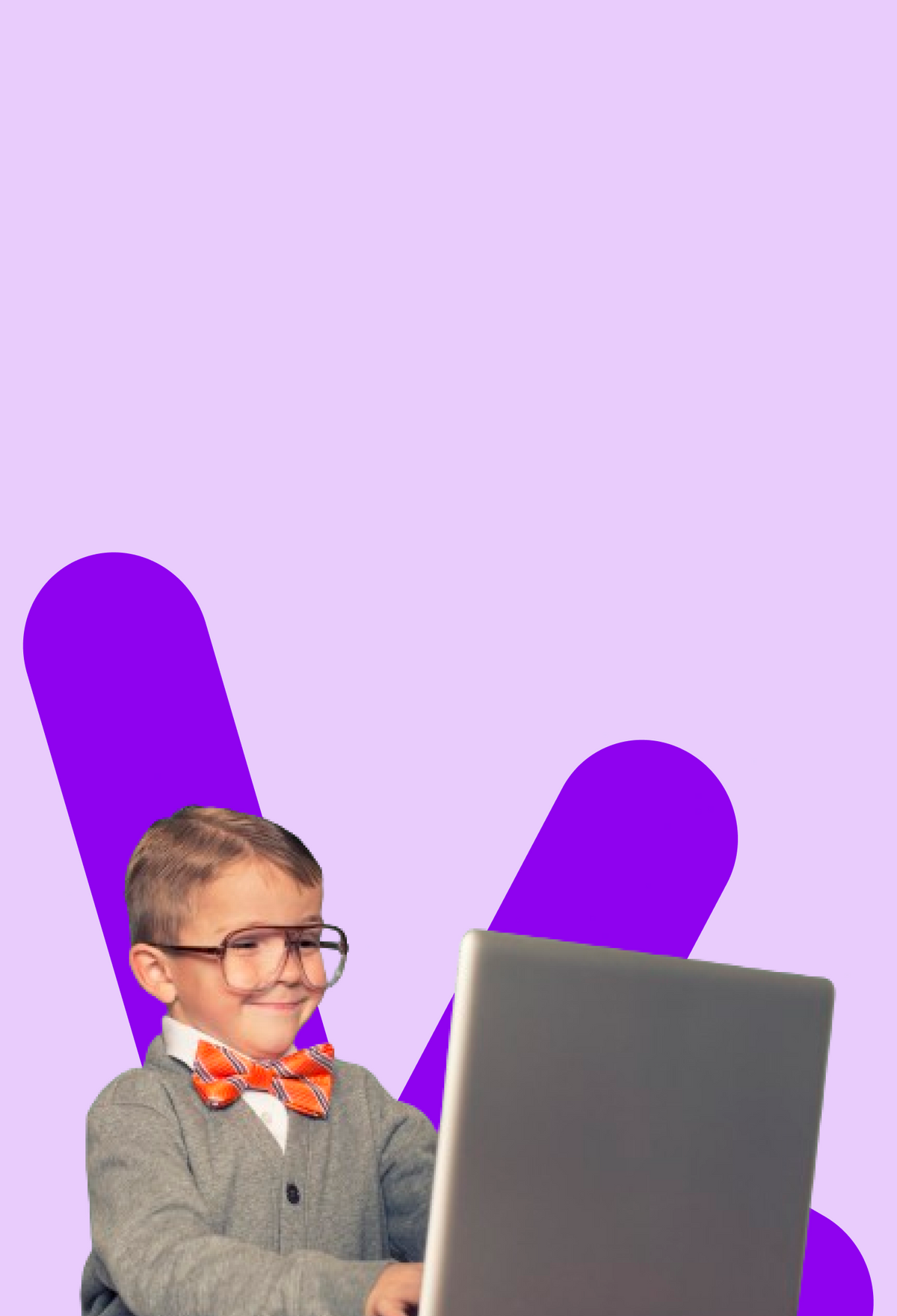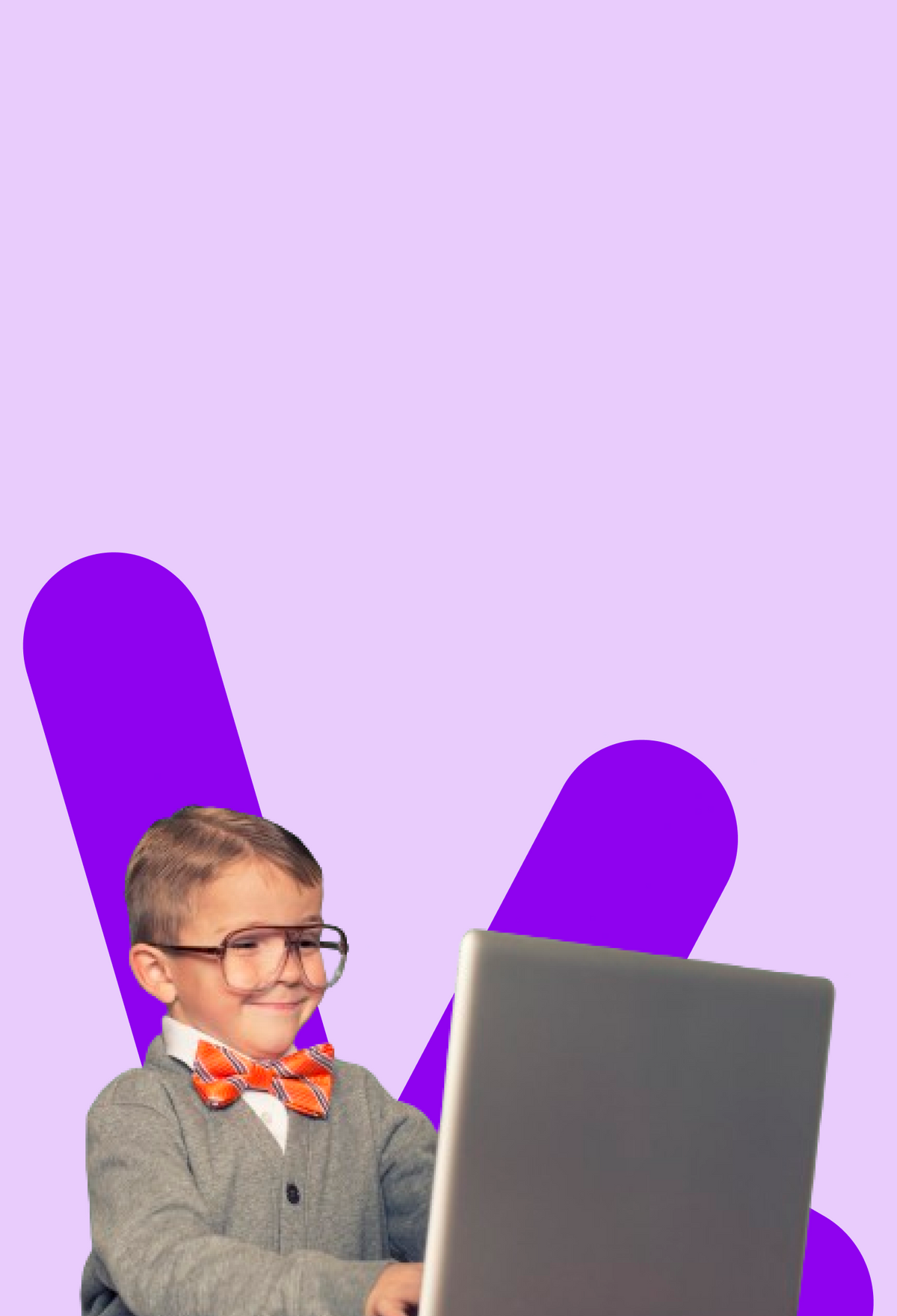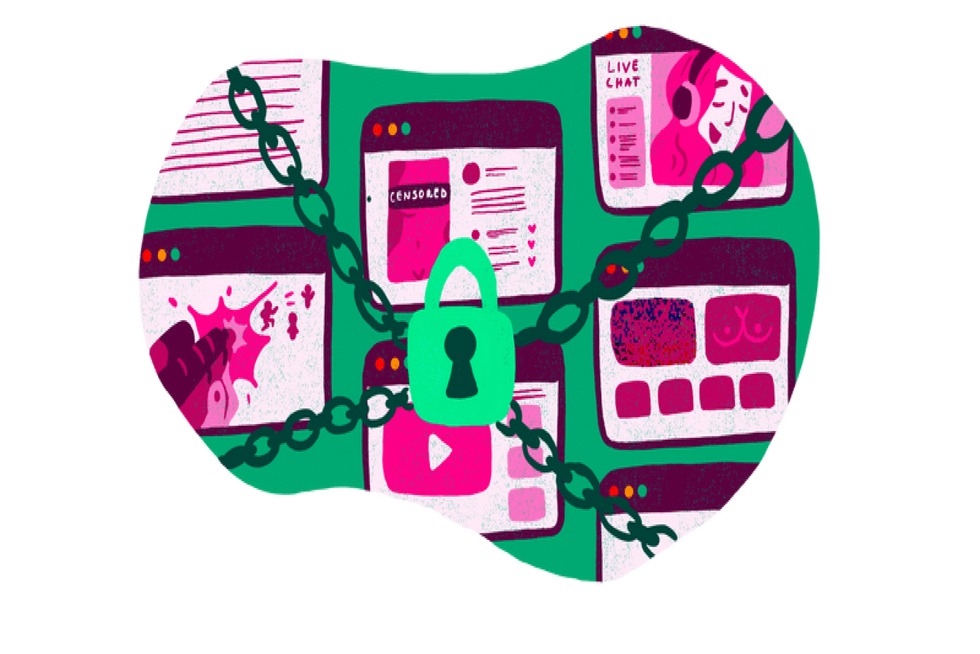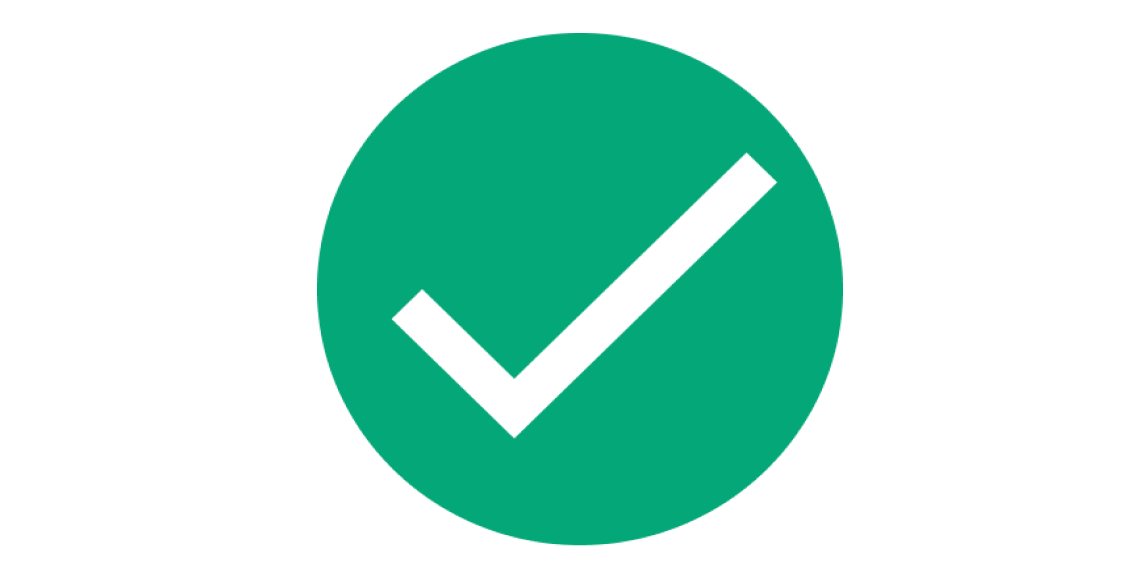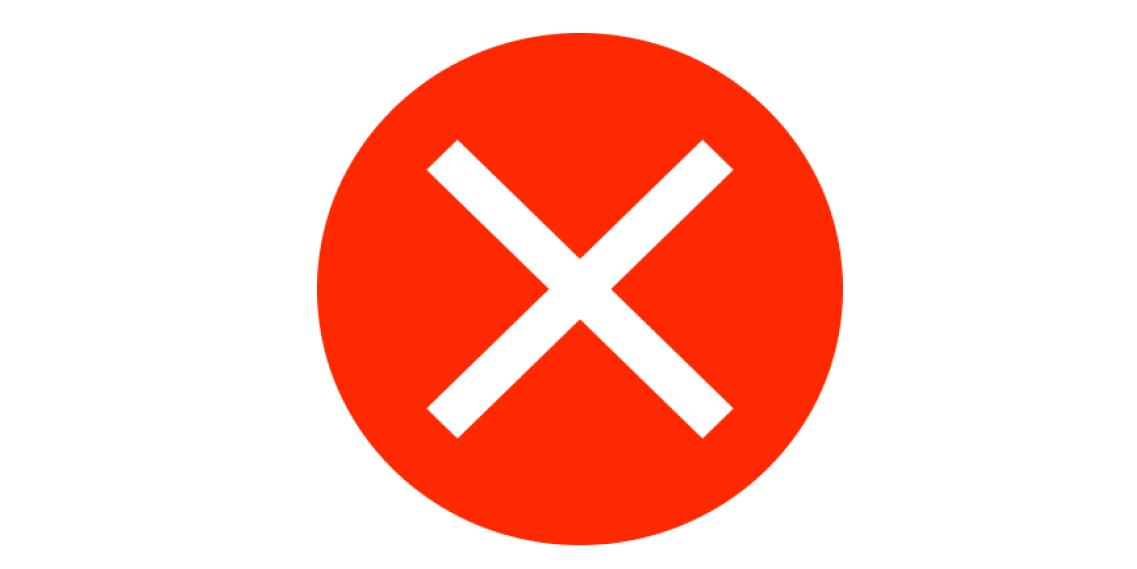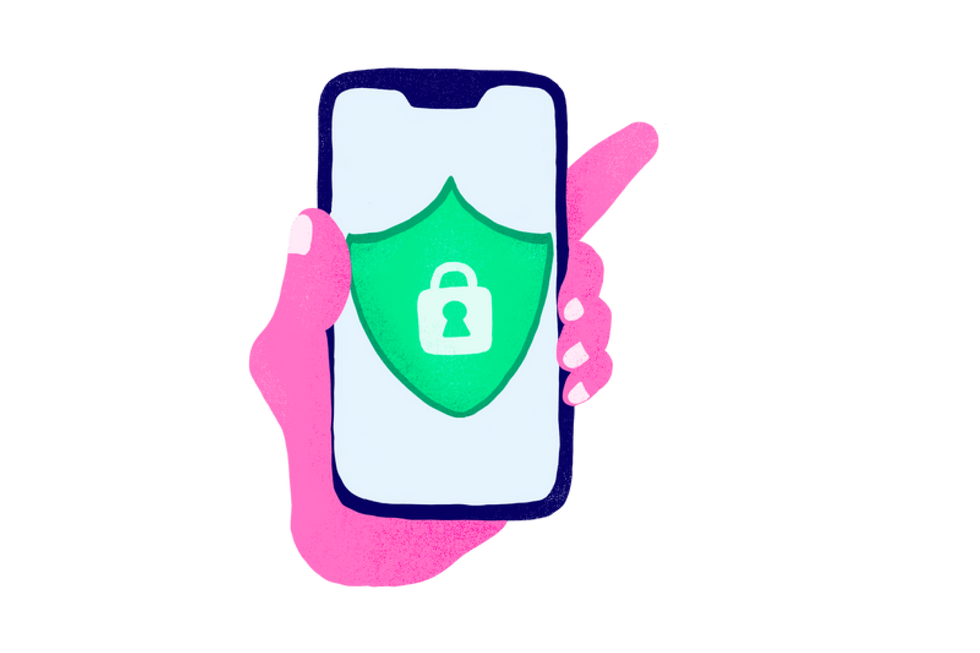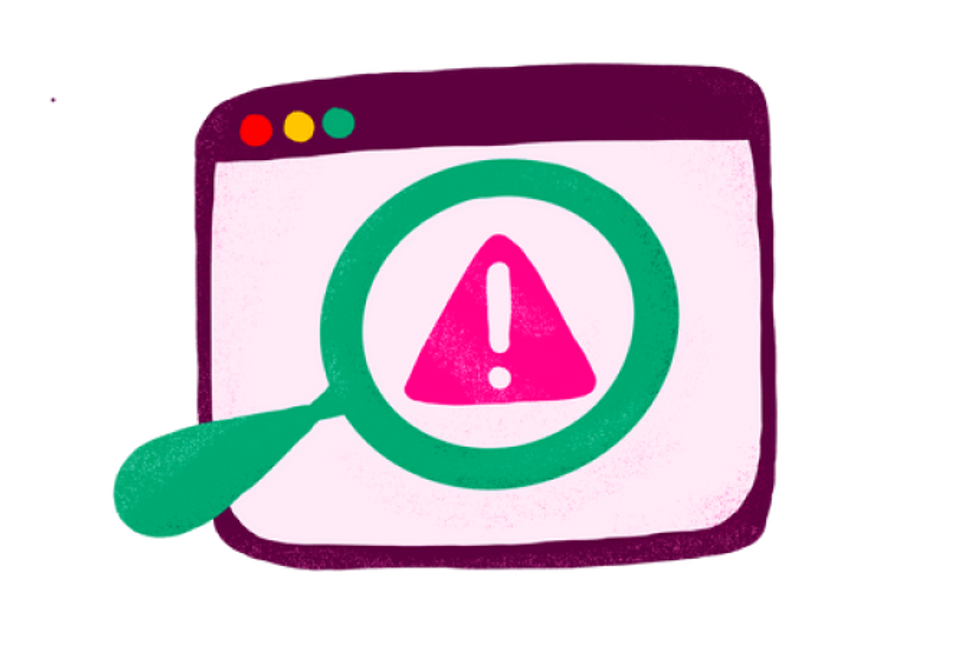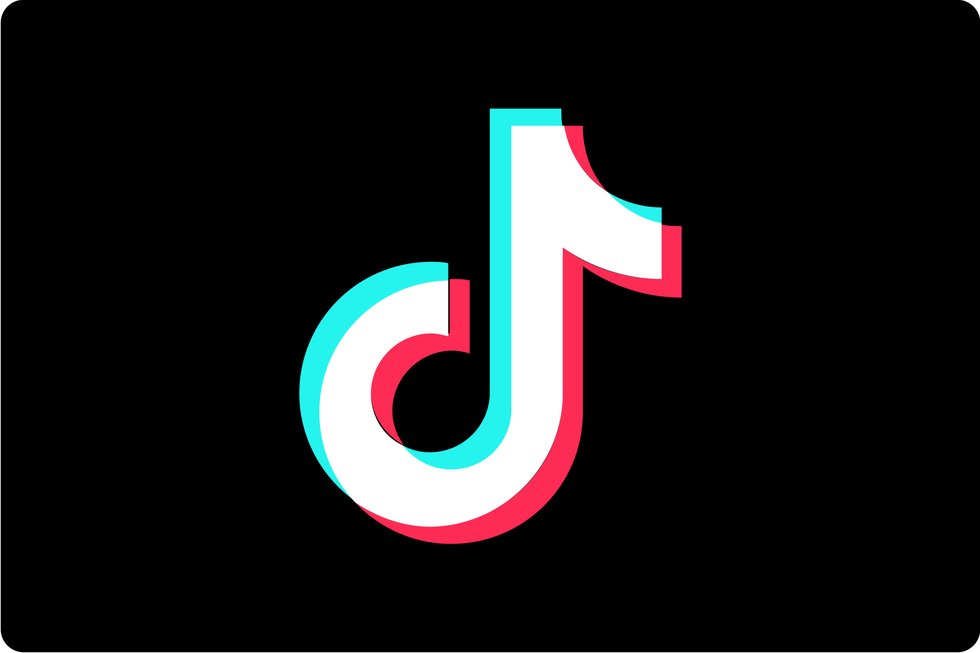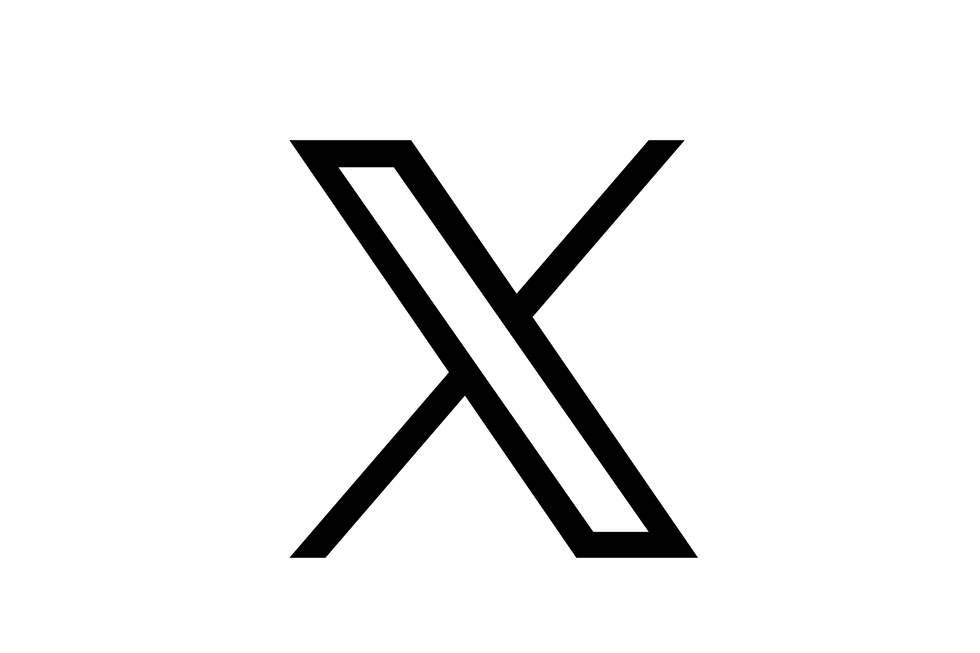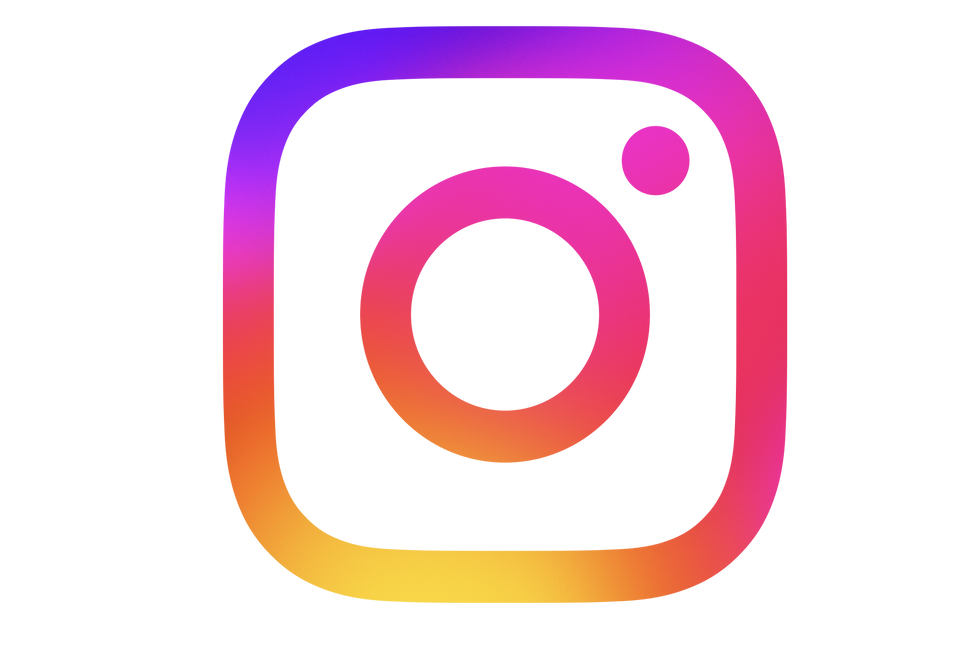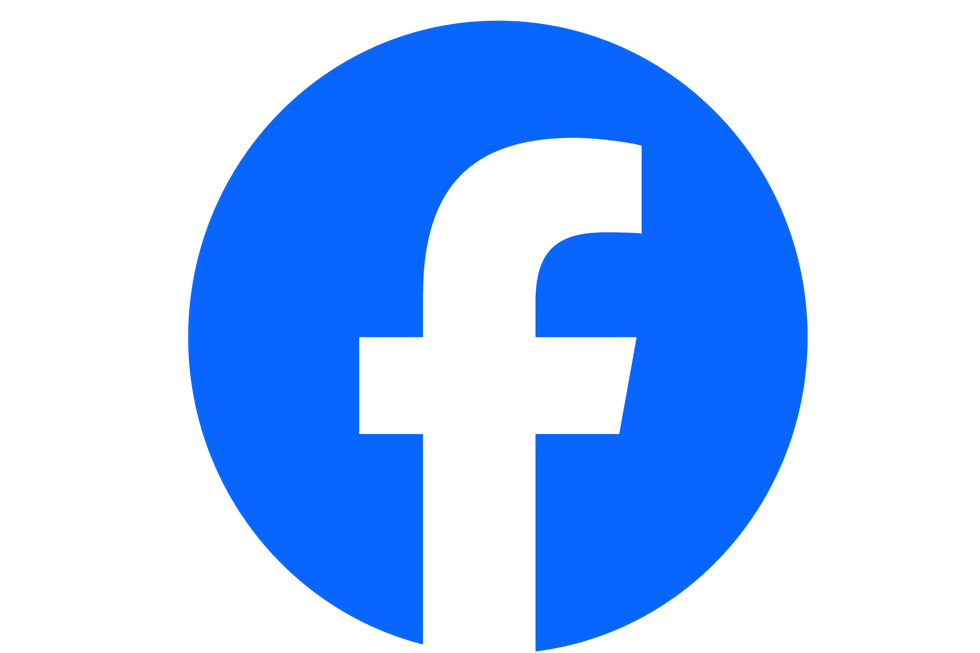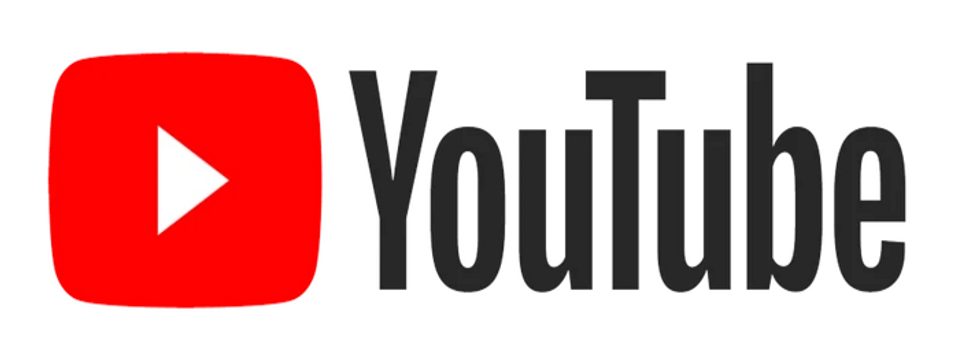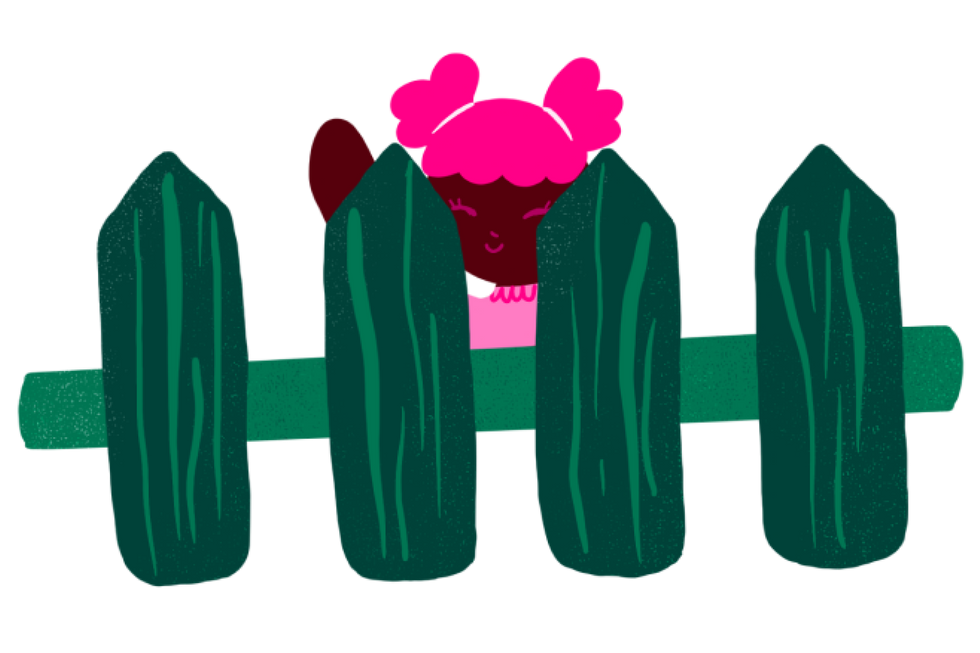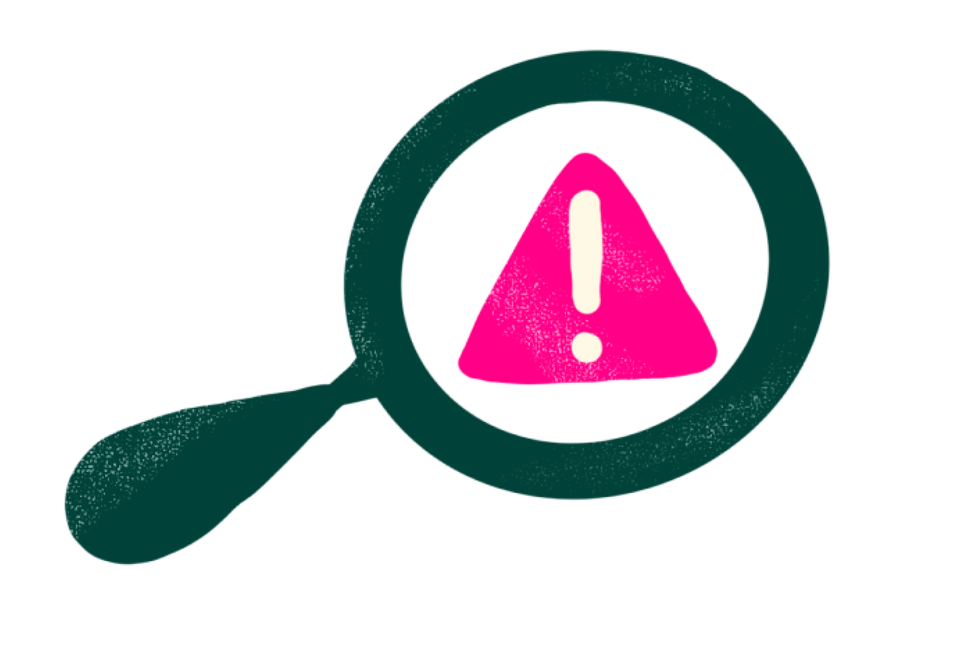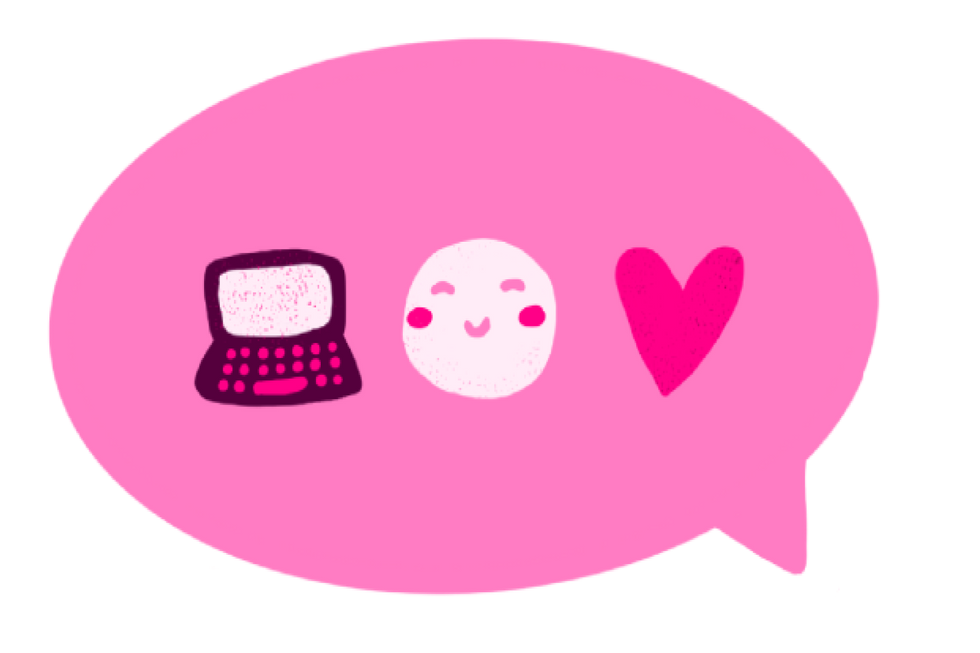The digital world offers a lot of opportunities for learning and socializing, but it also brings risks, especially for parents striving to keep their kids safe online. With threats ranging from online predators to cyberbullying, it is vital that you, as caretakers, take proactive steps to protect children online.
This guide explores various strategies to safeguard your child's digital life. Parents will gain insights into the tools and knowledge necessary to navigate their children's online activities responsibly and effectively.
Creating a comprehensive approach to internet safety means combining technological tools, open communication, and continuous education to ensure kids remain safe while they explore, learn, and grow in the online space.
The Challenges Of Kids' Online Safety: Understanding The Risks
For children, the internet is a vast playground, but with that comes risks like exposure to malicious web pages, encounters with online predators, and the temptation to interact on social media sites without awareness of potential dangers. Here are some of the risks to prepare for:
- Online Predators: Online predators present a real threat, using social platforms and instant messaging programs to exploit and harm unsuspecting children.
- Cyberbullying: Harassment and bullying can occur through various mediums, causing significant emotional distress.
- Inappropriate Content: Children present additional challenges, as they may accidentally or intentionally access content that is not age-appropriate.
- Overuse: Excessive screen time can negatively impact health, grades, sleep, and more. Set reasonable limits to encourage balance.
- Privacy violations: Kids may share personal details, photos, locations, and other sensitive information that could put them in danger if seen by the wrong people. Predators look for oversharing.
- Sexting: Minors sending or receiving sexually explicit messages, images, or videos which is illegal and could result in serious legal consequences depending on your state's laws.
- Identity theft: Hackers and scammers look for vulnerabilities like weak passwords that allow them to pretend to be your child online and gain access to their accounts or steal their identity.
- Malicious web pages: Your children may also unintentionally visit a malicious web page that could infect their device with a virus.
Take Inventory Of Your Child’s Apps And Accounts
One important step in keeping your child safe online is knowing where they're going online. Make a list of all your child's current social media accounts, apps, and websites they visit regularly.
For each one, note what they use it for. Gaming? Chatting with friends? Creativity? This will give you an idea of which ones are most important to your kid so you can adjust the rules accordingly. Some accounts to look out for include:
- Facebook
- Instagram
- Snapchat
- TikTok
- Twitter
- YouTube
- WhatsApp or other texting apps
- Gaming platforms like Roblox, Call Of Duty or Fortnite
- Creative apps like KineMaster or GarageBand
- Email accounts
- Any sites or forums they frequent
You may be surprised how many apps and accounts your child has registered for and is actively using regularly!
The Essential Role Of Parental Controls

Parental controls are a foundational aspect of protecting children online. These software programs allow parents to restrict access to certain websites, monitor computer activity, and even set time limits on usage.
Parental control software allows you to monitor activity across devices and set filters that limit access to inappropriate or dangerous sites and apps. Essentially, it helps automate the enforcement of the rules and guidelines you set. Some of these options have been described in this section:
Apple: Family Sharing + Screen Time
Apple provides excellent parental controls through Family Sharing and Screen Time settings across iPhones, iPads, and Macs. Here's how to set it up:
- Enable Family Sharing via your iCloud account. This allows you to approve purchases, app installations, screen time limits, and location sharing for up to six family members.
- In Screen Time settings, block or limit specific apps, content, and features. Filter web content by age limit. Use downtime to block apps on a schedule, like after bedtime. Apply across all devices or customize for each child.
- Monitor activity reports that show the most used apps, websites visited, and alerts for issues like cyberbullying across text messages and apps.
Microsoft: Family Safety App
Microsoft's Family Safety app enables parents to manage screen time, app limits, web filtering, and location sharing on Windows PCs, Xbox, and Android. To set it up, follow these steps:
- Download the Family Safety app from Google Play or Microsoft Store. Set up your child's accounts.
- Enable activity reporting and weekly/monthly activity emails to stay on top of usage.
- Use web filtering to block adult content and set allowed websites. Disable web search if desired.
- Set app limits or restrict usage during bedtime with scheduled downtime.
- Share locations between parent and child accounts for safety.
Google: Family Link
Family Link gives parents remote control over Android devices. Supervise Google accounts for kids under 13 years of age. To set it up and use it, follow these instructions:
- Download the Family Link app and create a Google account for your child.
- Enable parental controls like time limits, content filters, and app restrictions
- Pause apps or devices remotely. Use location tracking to stay aware.
- Lock devices as needed and view activity reports.
- Add your child’s Chromebook for even more supervision options.
Norton Family Premier
This comprehensive program enables monitoring across all major platforms including Windows, iOS, and Android plus popular game consoles and browsers like Chrome, Edge, and Firefox. Below are key features to try:
- Set time limits across devices and schedule device bedtimes.
- Establish age-based web filtering, and block sites and videos.
- Monitor texts, calls, emails, and social media activity for issues.
- Track search terms and locations on interactive maps.
- Take advantage of usage reporting to provide a big picture of your child’s digital life
Qustodio
With Qustodio, it's easy to block inappropriate sites, monitor texts, see call logs, and manage social media on iOS, Kindle, Android, Mac OS, and Windows devices. These are some of its main capabilities:
- Time management capabilities enforce daily limits.
- Advanced filtering blocks adult content, malware sites, and more
- Social media monitoring records activity across leading platforms.
- Keyword alerts notify you of troublesome phrases in messages or searches.
- Tracking location history to confirm kids are safe.
- Usage profiles show which apps and sites kids use most.
Passwords And Data Security Dos And Don'ts
Ensure that you secure both your online accounts and your children's online accounts with strong passwords that cannot be easily guessed. Here are some tips to create a strong password for your device or account and keep cybercriminals at bay:
Password Dos
- Use words that are not in the dictionary for your password, as long as you'll remember them.
- Choose a complex password, with a combination of letters, symbols, numbers and both lower and upper-case letters.
- Change your password periodically.
- Make use of multi-factor authentication, which adds an extra layer of security.
Password Don'ts
- Avoid easily guessed passwords such as 123456 or the word 'password'
- Don't include personal details in your passwords.
- Avoid using the same passwords for different mobile devices or accounts on the internet.
- Do not reveal the password to anybody excepted to a trusted adult you know in real life.
Teaching Kids About Online Safety

Informing your children about the realities of the internet and how to stay safe is just as important as implementing parental controls. Discuss the different types of online scams and the kind of information that is not safe to post online.
- Teach your child about the implications of what they share and whom they encounter online.
- Help them identify red flags that signal different online scams.
- Ask what apps and sites they are using and why they enjoy them. Look for educational value.
- Discuss online friends and relationships. How did they meet? Are they positive influences?
- Inquire about any concerns or negative experiences like harassment so you can address them together.
- Discuss the use of privacy settings and safe sharing practices. What details could put them in danger if seen by strangers?
- Revisit household rules and expectations periodically to ensure good understanding. Update rules if challenges arise.
- Tech is always changing! Evaluate the safety of new platforms, apps, and games before your kids use them.
- Reinforce that you are on their side. The goal is to protect them while allowing healthy engagement online.
- Instruct them to cover cameras while not in use.
- Free internet resources should be used with caution, even if they are instructive. Make sure it is a reliable website if your child is asked to submit a photo or their full name.
- Assist your child in identifying and avoiding age-inappropriate content, misinformation, and stuff that may create anxiety or other negative effects. Introduce them to reliable information sources.
- Children may come across advertising that promotes bad diets or improper content for their age. Help them identify such web advertisements, and take advantage of the chance to discuss the issues with some of the offensive content you encounter together.
- During online classes, encourage them to respect others and be sure that they are aware of what can be seen on camera to maintain privacy.
- Learn about the policies of digital learning at their schools. Look for local resources and hotlines to learn about the most recent concerns regarding keeping kids safe online and how to file reports for improper or cyberbullying content.
- Teach them to be cautious when accepting a friend request, and to always check the person's profile to determine who they are. Do they both share any friends? Do they both come from the same town?
- Also, advise them not to feel pressured to accept friend requests from strangers. It might be difficult to know if someone is telling the truth when they pretend to be someone else.
Managing Your Child's Digital Footprint: Securing Online Accounts

Every social media account and online activity leaves a digital footprint. By understanding and managing your child's accounts, you can safeguard their privacy and security more effectively.
- Make sure logins require your approval: One of the simplest safety measures you can take is ensuring that logins require your approval and new accounts require your involvement.
- Use Strong Passwords: Encourage strong, unique passwords for each online account to prevent unauthorized access. For existing accounts, make sure your child’s passwords are strong and you have access to them.
- Strong passwords are at least 8 characters; use a mix of letters, numbers, and symbols, avoid dictionary words, and ensure that passwords are changed frequently.
- Privacy Settings: Ensure privacy settings are set to the maximum to deter unwanted contact. Enable the strictest options for account security, sharing location data, tagging in photos, and contacting your child. Update these settings regularly as platforms frequently change protocols.
- Promise to respect privacy: If your child resists sharing passwords, explain that it is a condition of using the platform and that it assures you they are interacting safely. Also, promise to respect their privacy but emphasize the need to verify their safety at times.
- Monitor computer activity for younger children: For young kids who cannot safely manage passwords and settings alone, sit with them as they use devices so you can monitor activity and interactions.
- Different Users, Different Access: Creating a different user account for your child on the family computer is one method of controlling accessibility. This enables you to limit access to necessary program files and websites. It also lets you easily review the websites your child visits and the people they communicate with.
Master Social Media Safety
Social media apps like Instagram, Snapchat, and TikTok are integral to most kids' online lives. While these are highly engaging platforms, they also carry risks like bullying, predators, and oversharing personal details if not used carefully. Follow and inform your kids of these tips tailored to leading social media apps to protect them during their online activities:

TikTok
To ensure your child's safety on TikTok, consider the following useful tips:
- Set accounts to private and approve followers only.
- Moderate comments and disable them if necessary to avoid hate speech.
- Enable restricted mode to limit inappropriate content visibility.
- Avoid giving over personal information, such as your address or school, as this can enable stalkers to identify you.
- Avoid dangerous stunts and challenges.

X
- Make tweets private and disable location tagging.
- Block harassers and bots. Mute re-tweeters of inappropriate content.
- Think before reacting. Tweets spread quickly and are difficult to permanently delete.
- Avoid adding location details like school or city in your bio.
- Verify your child is old enough to use X since the public nature increases risk.

Instagram
- Set the account to private so only approved followers see their activity.
- Disable sharing from third-party apps which can expose location.
- Limit discoverability by not linking other social media accounts.
- Block or report bullies and unwanted interactions.
- Avoid sharing identifiable location details in captions and stories.

Snapchat
- Use friendly emojis to limit snaps to trusted connections only.
- Disable public profile which allows anyone to view name and photos.
- Enable ghost mode to stop sharing location on Snap Map.
- Block users who send unwanted messages or pictures.
- Never take sexually inappropriate or nude photos/videos even if promised they will disappear. Once sent, you lose control.

Facebook
- Restrict the visibility of posts and photos to friends only, not 'Public'.
- Review friends lists and remove strangers.
- Disable location tagging in posts.
- Turn off face recognition features for photos.
- Unfollow celebrities, influencers, and pages displaying inappropriate content.

YouTube
- Set viewing restrictions based on content rating.
- Disable video recommendations to avoid inappropriate suggested videos.
- Moderate comments or disable them to prevent hate speech.
- Block creepy commenters.
- Ensure privacy settings do not reveal personal details.
- Monitor channels subscribed to and videos uploaded for concerning content.

WhatsApp + Texting
- Disable read receipts and location sharing when texting.
- Block numbers of harassers.
- Report serious cyberbullying to schools and law enforcement.
- Explain that sexually inappropriate texts/photos can constitute child pornography which carries legal consequences depending on your state laws. Never take or share sex-related content even in secret chats that disappear.
- Ensure your child knows to avoid chatting one-on-one with strangers who approach them first online.
Internet Safety For Kids By Age Group
Keeping kids safe online is a challenging task because, particularly as they get older, you want to give them appropriate levels of privacy and trust, but also need to ensure they're not in any danger. Being able to tell a trusted adult when things go wrong is just as important as trying to teach them how to avoid danger in the first place. Here is how you can talk to kids of different ages to ensure internet safety:

Children Aged 5 And Under
- Do not offer a choice regarding what they can look at; navigate to the app you're happy for them to use and hand them the device.
- Ensure you have YouTube Kids enabled rather than YouTube on the device they are using. Tell them they must ask you if they want to switch apps.
- Set a timer on the device and tell them that when the timer goes off they must hand the device back to you.

Children Aged 6 - 10
- Establish the boundaries around device usage. Be clear on what they can do and what they cannot do with the mobile device available to them.
- Agree a time limit, then set an alarm to go off when the time is up. Give a 10-minute warning when the time is nearly up.
- Make sure that they only access age-appropriate sites and spend time overseeing them playing online.
- Encourage them to use their devices in the presence of people that can monitor them.
- Have a fun 'real life' activity lined up for when their time is up!

Pre-Teens
- Keep the conversation going around how to be safe online. This is the stage where kids transition into a more independent phase and become more confident and informed when using the internet.
- Engage them and make them trust you enough to tell you and show you what they do on the internet.
- Seize the opportunity when they get a new device to talk about the dangers they might encounter on the internet.
- Talk to them about the benefits of social media and the dangers that come with it. They might want to create an online profile because they have seen their peers do so. Let them know that whatever they upload or post online may remain in the public space forever and teach them how to set privacy settings to block strangers from their social media profiles.

Teens
- By this point, the internet will likely be a substantial part of your child's daily life. Teenagers communicate and socialize using social media and the internet and quickly adapt to new technology.
- When discussing the dangers of the internet, don't hesitate to bring up challenging issues like sexting and nude images.
- Teenagers are known for following the bandwagon, so you should talk to them about not sending inappropriate photos or texts
- Advise them to view their social media profile as a potential official portfolio - they should only upload content that they won't regret being in the public domain in the future.
- Draw up a contract between you and your child in which you agree to the rules of engagement regarding their online activity.
Gaming Safety
Video games provide fun, entertainment and even learning for kids. However, gaming platforms enable contact between players that can pose dangers. Multiplayer games carry the risk of cyberbullying while chat channels can expose kids to explicit language. Predators also look for potential targets on gaming sites.
Follow these tips when your kid games online:
- Research games before purchase. Common Sense Media provides age ratings and highlights potential concerns for popular games. Avoid games rated for 18+ users.
- Disable voice chat with random players in multiplayer games. Many platforms allow this.
- Mute offensive players. Report serious harassment like racism, threats, or bullying.
- Set up gaming profiles to be anonymous. Avoid sharing real names, age, location, or other personal details.
- Disable location tracking in games for mobile devices when possible.
- Monitor your child’s gaming interactions if needed. Sit in on chats or play alongside them to gain awareness.
- Suggest only playing collaboratively or competitively with people known in real life like relatives, school friends, and teammates.
- Insist on game handles that do not reveal identifying details or indicate your child is a minor.
Discuss Cyberbullying With Your Kids
Unfortunately, cyberbullying is very common online. To prevent it from tainting your child's online activities and experience, make sure they understand how dangerous cyberbullying is. Emphasize that they should not participate in or stand by passively while others do it. Here are some suggestions to address such a discussion with your child:
- Make sure they understand what cyberbullying means; harassing, threatening, or shaming someone online. This can also involve spreading rumors or explicit images online or creating fake profiles to harass people.
- Make it morally unacceptable; set the expectation it is never okay to harm others online, even if meant as a joke.
- Show empathy; imagine receiving hurtful comments and how it would make kids feel if roles were reversed.
- Bullies often act out to impress others, so a good way to curtail cyberbullying is to remove their audience. Do this by blocking users or disabling comments.
- If your child is being cyberbullied, collect evidence. Save harassing messages, posts, comments, or texts. Do not retaliate. Evidence helps if reporting to apps or schools.
- Most major platforms allow users to report cyberbullying. Apps and schools also need to know if harassment persists offline.
- If your child is the victim, offer support. If your child is the bully, use discipline and counseling to correct the behavior.
- If threats are violent or involve sexual exploitation, talk to a law enforcement officer. Cyberbullying may result in criminal charges depending on severity and state laws.
How To Stay SAFE - A Summary

S = Secure
First make sure that your children's online space is as safe as it can be:
- Set up appropriate passwords and carry out the items in our Internet Safety Checklist.
- Put age-appropriate controls in place where necessary to restrict the time they spend online and the sites they have access to.
- Install child-friendly alternatives where possible, for example, YouTube Kids instead of YouTube, to prevent children from accidentally viewing inappropriate content.
- Spend time helping them to download suitable apps onto their device that they can default to using.
- If they are over 13 and want to create a social media account, help them set up any necessary controls and make sure they agree to always share their passwords with you.

A = Agree
Next, make an agreement with your child(ren) around what they can and cannot do online.
- Agree which times of the day or week are suitable for screen time. For example this might be after school, once they have done their homework, for 45 minutes, or it might be an hour per day at weekends only. You need to decide what is right for your family and make sure that you explain this to your children and have their agreement.
- Set out your expectations in terms of what is and isn't allowed when playing online, eg outline any games or apps that are banned, and have a clear agreement around how much time they are allowed to spend online.
- Agree where in the house they are allowed to spend time online, for example for younger children it is best if they are in the same room as you, so that you can more easily monitor what they are doing.
- Draw up a contract for your teens, in which you agree the rules of engagement regarding their online activity. This can include that they must always tell you their passwords, what will happen if they lose or break a device, what the rules are around having their mobile outside of the home during family time.

F = Familiarize
It's important to familiarise yourself with the internet landscape and to understand where your child's interests lie, so that you can make it as safe an environment as possible.
- Ensure you know what the online risks are.
- Spend some time playing games with your younger children, so that you are aware of exactly what games they are playing and which apps they are using.
- Spend some time playing games with your younger children, so that you are aware of exactly what games they are playing and which apps they are using.
Proactive Monitoring Strategies

Keeping your child safe online requires more than just setting rules and boundaries. As a parent, it's essential to take a proactive approach in monitoring your child's online activities to ensure they are not engaging in risky behavior or being exposed to inappropriate content.
By implementing these proactive monitoring strategies, you can stay informed about your child's digital life and intervene when necessary to protect their well-being.
E = Enjoy!
Finally, remember to have some fun! You will not be able to keep your child away from the internet forever. A better approach would be to find positive ways to help them embrace it and use it as a learning tool.
- Take an interest in their online games and watch them play, or even better, play some online games together. The more interest you show, the more likely they are to tell you if anything strange happens to them online.
- Teach them that it's OK to say 'no' to any requests they get online.
- Go for a conversational rather than confrontational tone to encourage your children to open up to you.
- Encourage them to have a healthy relationship with the internet.
Talk Regularly
Keeping kids safe online is not a one-time conversation but an ongoing discussion as they grow and technology changes. Make checking in on them a regular habit. Try some of these for talking points:
- Ask what apps and sites they are using and why they enjoy them. Look for educational value.
- Discuss online friends and relationships. How did they meet? Positive influences?
- Inquire about any concerns or negative experiences like harassment so you can address them together.
- Discuss the use of privacy settings and safe sharing practices. What details could put them in danger if seen by strangers?
- Revisit household rules and expectations periodically to ensure good understanding. Update rules if challenges arise.
- Tech is always changing! Evaluate the safety of new platforms, apps, and games before kids use them.
- Reinforce that you are on their side. The goal is to protect them while allowing healthy engagement online.
Set Clear Rules And Guidelines
Now is the time to establish household rules for online behavior and expectations customized to your family values. Involve kids in the process so they feel invested. Here are some topics to address:
- Hours permitted: Set a daily or weekly screen time limit for social media, gaming, etc. Make kids take breaks.
- Location use: Discuss if and when location tagging is appropriate. Many apps allow sharing location publicly by default.
- Languages and content: Explicit language, drug references, sharing secrets, or complaining about family? Set ground rules.
- Bullying: Make absolutely clear that bullying or harassing peers online is unacceptable.
- Interaction with strangers: Should they friend people they do not know in person? Risks of following celebrities or influencers?
- Privacy: What personal details, photos, and videos are okay to post publicly? What could put them in danger?
- Meeting online contacts: Explain dangers and establish rules against meeting anyone in person that they meet online unless you approve and facilitate.
- Age limits: Most major platforms require users to be 13+. No rule-bending!
- Asking for help: Assure kids they will not be punished if they come to you about negative experiences online or relationship troubles. You are there to guide them safely.
- Consequences - Lay out consequences for breaking rules like losing access to apps or devices for some time. Follow through consistently.
Lead By Example
As with parenting in general, your behaviors often speak louder than words when it comes to online safety. Set a positive example for your kids; follow these helpful suggestions:
- Model polite, empathetic online interactions when engaging with others on social media or gaming.
- Consider limiting your use of devices in family settings to encourage a healthy tech-life balance.
- Demonstrate proper privacy practices like using secure passwords and not oversharing personal details or locations.
- Intervene if members of your social circles exhibit bullying behavior online. Make clear it is unacceptable.
- Talk through challenges like unkind comments, misinformation, and bad influencers that you encounter online.
- Admit mistakes if handle certain situations poorly at first and discuss how you would act differently going forward.
Stay Vigilant
While this guide provides advice to significantly improve online safety, no guidelines can protect against all risks. Maintaining open communication with your kids is key, but remain watchful for signs of trouble including:
- Withdrawing from family and friends.
- Drop in grades, sleep disturbances, or changes in eating habits.
- Anxiety, depression, or emotional outbursts.
- Secretive behavior regarding devices and social media use.
- Fear or hesitation using devices in front of parents.
Observe Their Computer Activity
Consider monitoring software to observe your children's use of social networking sites and chat rooms. This way, you can intervene before a problematic situation escalates. Here are some tips to help with this:
- Choose the Right Tools: Select software programs that align with your family's values and privacy concerns.
- Be Open About Monitoring: Discuss with your children why monitoring is necessary, and emphasize protection, not invasion of privacy.